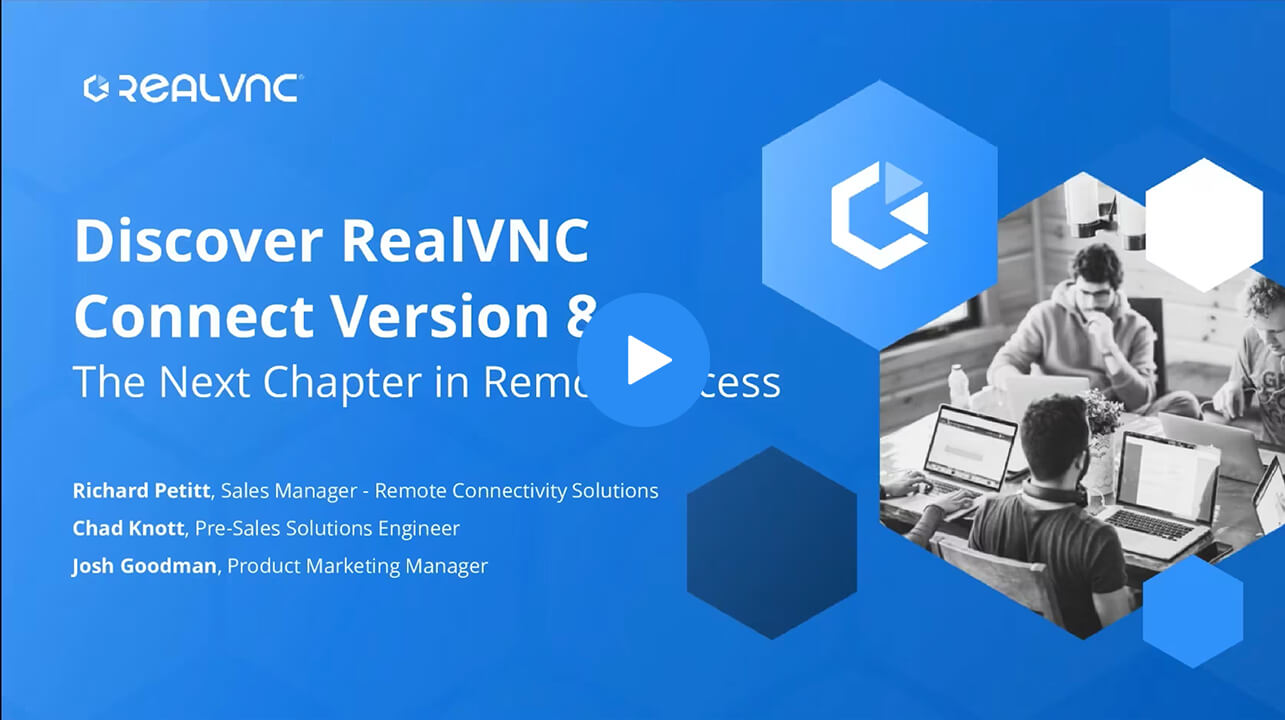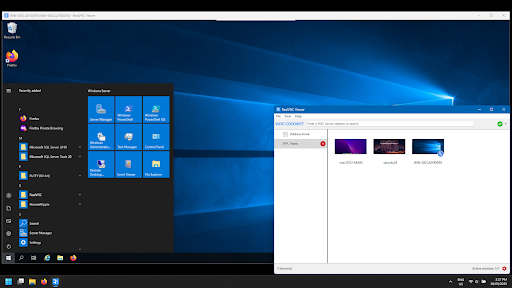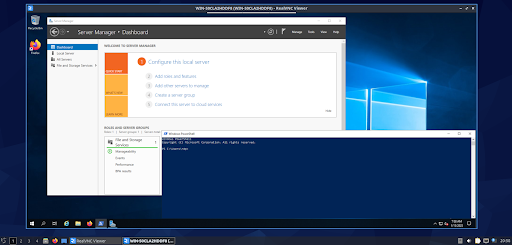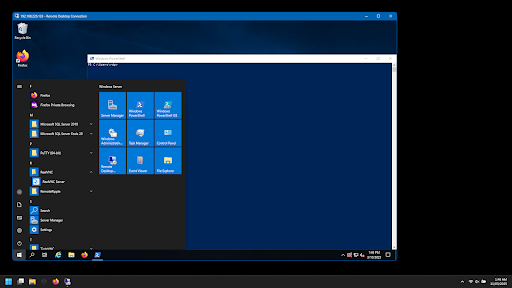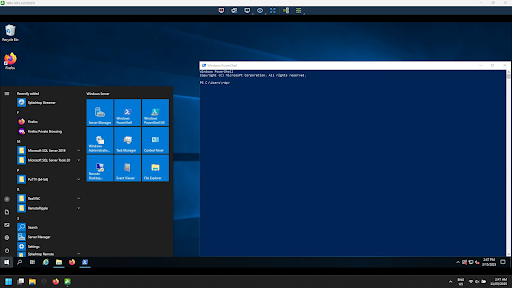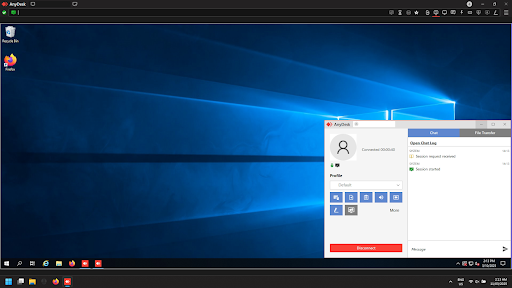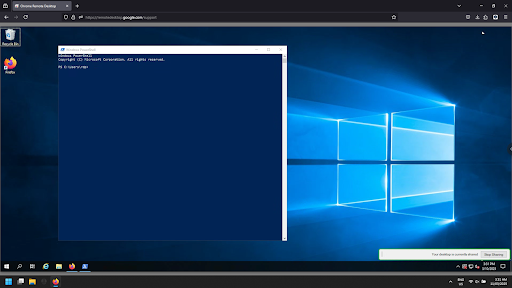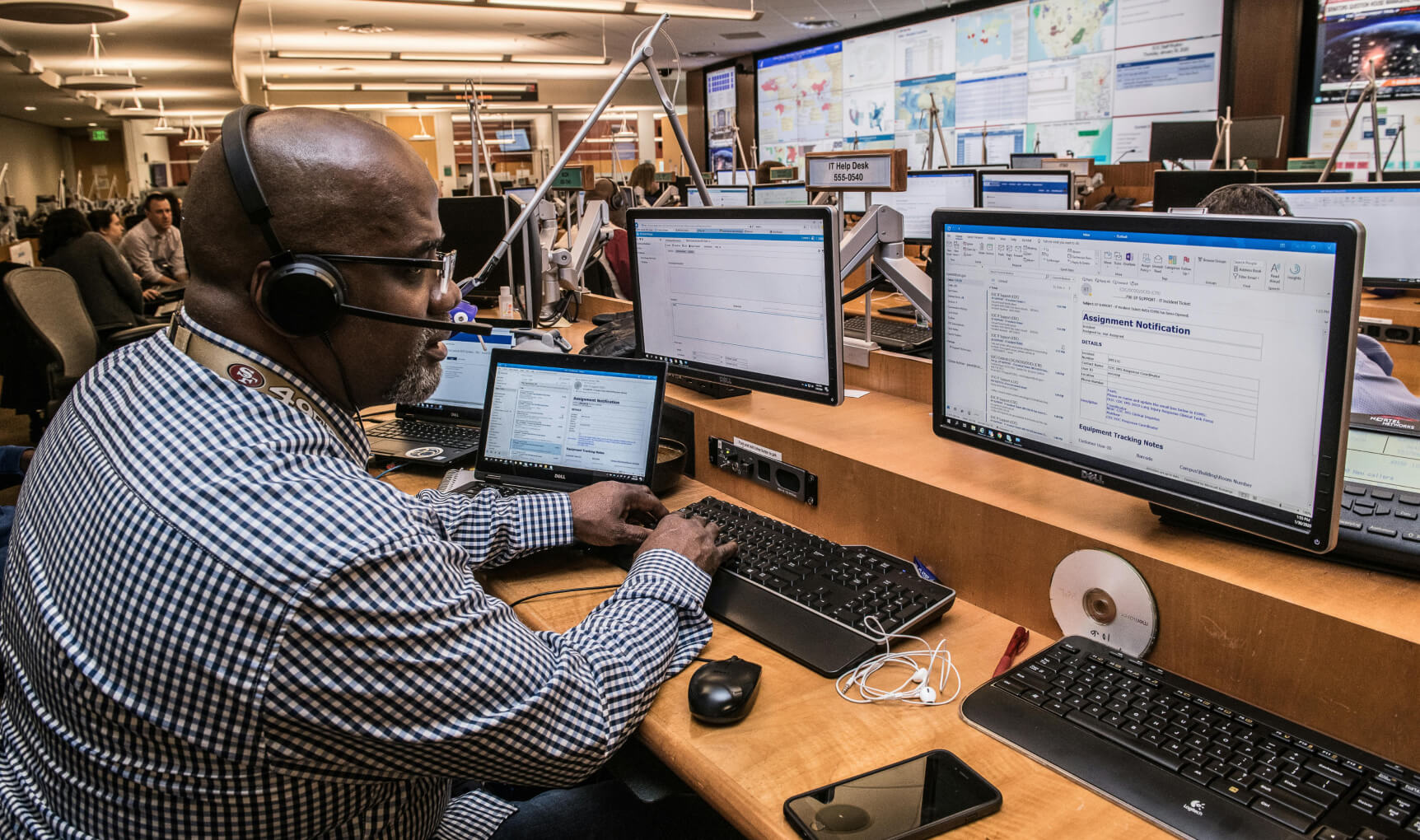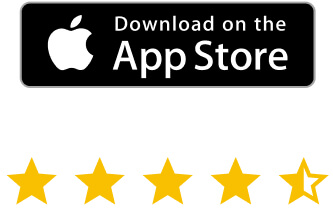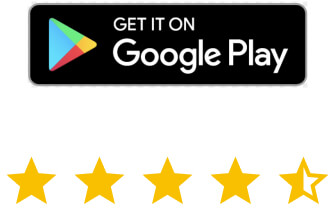Remote work isn’t just a backup plan anymore; it’s now the core of how businesses run in the modern world. In fact, recent surveys found that almost half of companies now have over 50% of their employees working remotely via some form of remote desktop access.
So, at this point, secure and reliable remote access is no longer just a luxury—it’s become a staple of business IT infrastructure. Yet, plenty of organizations still treat it like an afterthought, patching together clunky, outdated, or downright risky remote desktop solutions that end up causing more issues than it solves.
Picking the best remote desktop software for Windows doesn’t mean just choosing a solution that can pull up a desktop across the office (or halfway around the world). Businesses rely on remote desktop software to secure sensitive data in transit, maintain uninterrupted workflow, and provide IT support beyond the old “Have you turned it off and on again?”
The real question isn’t whether or not you need a remote access tool but which one won’t drive you (and your IT team) up the wall with security issues, lag, or unnecessary rollout complexity.
In this article, we’ll go through the best options, key features to look out for, and why some choices stand out stronger than others when it comes to security and business-friendliness.
How Remote Desktop Software Puts Windows Users in Control
Remote desktop software at its core lets users take command of a remote computer as if they were sitting right in front of it. Businesses rely on these remote access solutions to perform tasks like tech support, managing virtual machine (VM) servers, and transferring files from Windows computers located in the office.
There are quite a few remote access solutions out there for businesses running a predominately Windows-based infrastructure, yet tight integration with Active Directory (AD) and domain-based user and computer authentication isn’t just a nice feature but actually quite mandatory.
Why Windows Businesses Can’t Afford to Ignore Desktop Remote Access
For organizations running Windows Server, it’s important to choose a solution that provides security, control, and adherence to local domain policies. Many businesses structure their IT environments around Active Directory domains, which centralize the authentication of users, devices, and security policy.
The best remote desktop solution for Windows is one that needs to play nicely with these existing setups, allowing IT teams to enforce Organization Unit (OU) membership, assign user and group permissions, and authenticate logins without having to bypass existing group policy.
Remote access solutions like RealVNC Connect integrate with Windows Active Directory, providing security beyond a standalone account with a username and password. This is particularly important for managed service providers (MSPs) who have to deal with multiple clients and need remote access tools that scale without introducing additional attack vectors.
Essentially, if your remote PC access can’t support Active Directory authentication, domain-joined devices, or role-based access control, it becomes more of a liability than a solution.
Why Remote Access Software Outperforms Other Remote Solutions
Unfortunately, many businesses still assume their remote access needs can be serviced with cloud-based solutions or VPNs. The problem is while VPN options do provide network-level access, they don’t allow users to control compute resources or operating systems. You still need a separate and dedicated remote access tool for that.
Cloud-based platforms may work well for web apps, but when it comes to full control over Windows desktops, remote computers, and on-premises systems, they fall short.
The bottom line is: If your business runs on Windows, your remote desktop software has to speak the same language—from Active Directory integration to Group Policy enforcement. If not, you’re just working against the very system designed to keep your IT infrastructure secure and efficient in the first place.
Essential Features for Windows Remote Desktop Software
Not every remote desktop solution is built the same. Some prioritize secure access and compliance at the cost of speed, and others zero in on performance, ease of use, and scalability. The best solutions don’t force you to choose—they deliver remote control, remote monitoring, and an intuitive experience without cutting corners on enterprise requirements like security.
Security: Keeping Remote Sessions Locked Down
Cyber threats don’t take the day off, so neither should your remote access software. In fact, last year, 9 in 10 cyberattacks exploited vulnerabilities in the Remote Desktop Protocol (RDP) to gain unauthorized access. This means your remote access solution must be a frontline defense and include the following:
- End-to-End Encryption: Keeps remote sessions protected from unauthorized access, even if you’re using a public network such as hotel WiFi.
- Two-Factor Authentication: Adds an additional layer of security beyond just passwords.
- Granular Control: Role-based permissions that allow businesses to define who gets access to what.
- Compliance and Certifications: Companies in regulated industries need solutions that comply with standards like ISO 27001, GDPR, and HIPAA.
Not every remote desktop solution offers true end-to-end encryption, but some, like RealVNC Connect, build security into every layer.
Performance & Usability: Remote Access Without the Complexity
Remote desktop software shouldn’t feel like a step down from being physically present. It should complement the workflow and not hinder it with:
- Multi-Monitor Support: Have you ever tried to squeeze a triple-monitor setup into one screen? If you don’t want to deal with squished-up desktops, then your remote access solution needs to display all resolutions correctly.
- Remote File Transfer: Moving files between a local and remote computer should be as easy as drag-and-drop.
- Remote Printing and Screen Sharing: IT engineers and support teams need smooth collaboration in real-time for remote support.
- Cross-Platform Compatibility: Businesses don’t just run on one OS. Your remote access software should work flawlessly across Windows, Linux, macOS, and even iOS and Android devices.
- Intuitive Interface: You shouldn’t need a Bachelor of Computing Science just to use it. The best tools offer an easy-to-navigate user interface for both IT teams and end users.
Many remote access software solutions, including the Windows-native RDP, struggle with cross-platform support. RealVNC Connect makes sure the experience is standardized, regardless of what OS you’re connecting from or to.
Scalability & Business Value: More Than Just IT Support
Remote solutions aren’t just for IT technical support teams; they’re a business enabler. It helps companies scale, optimize workflows, and work more efficiently with:
- Unattended Access: IT teams and shift workers need to be able to access remote machines without someone acting as a remote finger to “allow access.”
- Remote Site and Enterprise Deployments: The ability to include the remote access ecosystem in deployable images and application packages means remote scaling is much easier.
- Cost-Effectiveness: Flexible licensing that scales with both individual and enterprise users and doesn’t surprise your business with hidden costs.
- Integration with Existing Infrastructure: Remote access software must fit into your current computing resources such as Active Directory, cloud storage, and third-party applications.
Some solutions are aimed at individuals or enthusiasts and are just too small-scale for growing businesses, while others are unnecessarily complex. RealVNC Connect finds the balance, staying enterprise-ready while still supporting growing businesses.
Top 5 Remote Desktop Software Solutions for Windows
If you’ve ever searched for Windows remote desktop tools online, you’ll have already found there’s no shortage of solutions. The best options deliver secure remote connections, smooth, lag-free performance, and the kind of features that businesses actually need.
Below, we’ve listed the top five remote desktop solutions for Windows, starting with the most security-focused and enterprise-ready choices and working down to simpler and more straightforward solutions.
Whether you’re looking for a full-scale remote access platform for managing IT infrastructure or just need a quick, reliable way to control a Windows PC in a remote location, these are the top five worth considering.
1. RealVNC Connect: The Enterprise-Grade Remote Desktop Solution
If your business takes remote access seriously (and it should), RealVNC Connect is one of the best Windows remote desktop software solutions. It’s built for organizations that demand robust remote access capabilities, built-in security by default, and seamless cross-platform functionality.
Unlike some remote access tools that focus more on ease of use while skimping on security, RealVNC delivers enterprise-grade security with encryption out-of-the-box, granular access controls, and compliance-ready protection.
Industry-Leading Security by Default
Security is where RealVNC Connect truly sets itself apart. Every remote session is locked down with 256-bit encryption, meaning anyone snooping on your remote sessions is unable to read the data. Organizations can quickly and easily integrate its authentication with their own two-factor authentication, meaning only verified users can initiate a connection.
For businesses that need to meet strict security standards, RealVNC aligns with all major compliance and data security frameworks, making it an easy choice for protecting sensitive data.
Seamless Cross-Platform Compatibility
While we are focusing on Windows here, it’s worth mentioning that RealVNC isn’t just limited to one OS. It offers true cross-platform support, meaning IT teams and end users can connect to Linux computers, macOS, and even a Raspberry Pi and vice versa.
For Windows Server admins, Active Directory (AD) integration keeps user authentication within existing security frameworks. This means IT administrators can centrally manage remote access permissions, keeping everything in line with corporate security policies.
Remote Utilities for a Smoother Remote Work Experience
Beyond security and support for additional operating systems, RealVNC Connect makes remote work and support more efficient with these advanced features:
- Multi-monitor support
- Remote file transfer
- Granular access controls
- Remote document printing
For IT teams, remote monitoring and management are built-in, helping reduce downtime and simplify troubleshooting. Plus, so long as there’s an internet connection, RealVNC Connect’s adaptive quality means a smooth and responsive experience.
2. Windows Remote Desktop Protocol (RDP): Built-In and Widely Used
For businesses deeply rooted in the Windows ecosystem, Remote Desktop Protocol is generally the tool of choice despite its limitations and lack of comprehensive features. Since it’s already a part of the Windows operating system, administrators can configure and use it without having to install any third-party software.
RDP is widely used for server management, internal IT operations, and technical support, making it a practical option, but only in controlled environments.
While RDP does make it easy to remotely control Windows machines, it comes with some serious security drawbacks. Out of the box, RDP connections aren’t secured by encryption, which leaves them vulnerable to brute force attacks, ransomware exploits, and unauthorized access.
If an RDP-enabled system is exposed to the public internet without proper hardening, like firewalls and domain-based authentication, it becomes a huge target for cybercriminals.
Organizations that still use the Microsoft System Configuration Manager (SCCM) do have an additional RDP option with Configuration Manager Remote Control. While this is helpful for IT teams due to its ability to connect to unattended machines, it’s certainly not a full remote access solution for individual users.
At the end of the day, RDP works for local network remote access to streamline operations and can be used on mobile devices, but it has major security limitations and lacks proper cross-platform support outside of open-source options like xRDP for Linux.
3. Splashtop: A Remote Desktop Tool with Business Features
Another tool that allows businesses to enable remote desktops outside of RDP is Splashtop Business. Splashtop Business Access is designed to handle IT troubleshooting and remote administration and has some basic Active Directory, SAML, and LDAP integration capabilities.
Splashtop handles high-latency connections better than Microsoft’s RDP and is still a budget-friendly option. It supports cross-platform compatibility and offers good flexibility in terms of pricing plans for businesses.
While it does support integration with AD and centralized authentication via SAML, it is limited to user authentication only via groups and doesn’t support device authentication. Managed Service Providers tend to use it for its fast and easy setup, but for large-scale enterprises, it lacks advanced features such as concurrent sessions and ISO 27001 certification.
On the security side, Splashtop offers AES-256-bit encryption and allows local installations to elevate privileges with UAC in session. Newer versions allow direct and cloud access, meaning that administrators don’t need to set up firewall rules for public-facing Windows machines.
4. AnyDesk: A Lightweight and Efficient Remote Desktop Tool
If your business needs a quick, easy, and relatively secure remote access software for Windows, AnyDesk is a lightweight option. It’s quite popular amongst technical support teams and individual users who just want a low-resource tool without any bloat.
The portable version doesn’t require installation and is well-known for its performance over high-latency connections, such as poor mobile service and satellite. The installable version has unattended access and enables remote support quickly and easily even if the end user isn’t particularly tech savvy. It also offers reasonably easy cross-platform compatibility with macOS, Linux, and mobile devices.
While it might be ideal for small businesses, remote sites, and personal use, it’s not built with enterprise-level security in mind. Security configuration is one of its biggest weak spots, and while it does include encryption and access control, it has been exploited in cybersecurity attacks when users fail to properly configure it.
AnyDesk also doesn’t integrate with Active Directory, making central administration of the platform difficult for IT teams. For SMBs, personal users, and quick remote troubleshooting, it’s a fast and effective tool that gets the job done. For larger enterprises that need HIPAA compliance and better management features, it may not be the best fit.
5. Google Remote Desktop – A Simple Remote Access Tool
For businesses and individuals seeking out something free and fast, Google Remote Desktop is about as straightforward as it gets. It lets users remotely control a device from anywhere so long as there is internet access or an HTTPS proxy.
It’s a handy option for users who just need occasional access to personal devices with no complex setup, no hidden fees, and no annoying ads. Just a simple remote connection when you need it. It can be run from the Google Chrome and Firefox browser with a simple plugin and only requires a Google account for access.
Simplicity is Google Remote Desktop’s biggest advantage but it does come with significant trade-offs for business. Compared to the feature-rich RealVNC Connect, Google Remote Desktop lacks:
- Granular Access Control: No way to assign role-based permissions.
- File Transfer Support: This can only be done via Google Drive and is hardly a suitable option for business.
- Multi-Monitor Support: It only shares the active desktop.
- Enterprise-Level Security: While it does have streaming encryption, it’s really not built for corporate environments due to the fallibility of Google accounts compared to Windows Active Directory and Azure user authentication.
For one-off remote access or personal use, Google Remote Desktop is an easy and no-cost solution. But if your business needs a secure, scalable, and policy-driven access solution for Windows with robust security measures, RealVNC Connect is a better option.
Security Considerations for Windows Remote Desktop Software
When it comes to remote access, security is absolutely not just an “optional feature,” it must become the foundation on which your remote strategy is built. The last thing administrators want is to be plugging or creating additional firewall rules and chasing down threats after they’ve become public. With credential theft and ransomware incidents on the rise, picking a remote access solution that prioritizes encryption, authentication, and enterprise compliance is smart and necessary.
How Different Solutions Handle Encryption
A remote access solution is a little like sending sensitive information on a postcard, where it’s essentially wide open for anyone to intercept. Let’s take a look at how these solutions handle this essential security component:
- RealVNC Connect: Provides end-to-end encryption (E2EE), meaning your data is never exposed in an unprotected state.
- RDP: By default, sessions are encapsulated and encrypted within TCP, but are easily intercepted and decrypted with brute force attacks. RDP requires considerable hardening and configuration before it can even be considered safe with public-facing machines.
- Splashtop and AnyDesk: Both of these platforms use AES-256-bit encryption, but their security depends on how well users configure the access settings. A weak setup leaves systems at risk.
- Google Remote Desktop: Google encrypts sessions but it lacks any kind of detailed security controls, making it more of a shadow IT risk rather than a solution.
For industries like finance, healthcare, and MSPs, where handling sensitive data is part of the job, the end-to-end encryption provided by RealVNC Connect is a must. Anything less puts valuable information at risk.
Authentication: Who Gets In, and How?
Even with strong encryption, security still comes down to who can log in, and how their identity is verified. Weak authentication controls are an easy way for attackers to gain access to and compromise remote systems.
RealVNC Connect, RDP, and Splashtop provide two-factor authentication via configuration and integration via AD for user authentication. AnyDesk provides very basic authentication via credential-based login with the option of 2FA.
Google Remote Desktop user authentication is 100% based on the platform’s own Google Account security measures. For system administrators, this means very little control outside of firewall rules to lock down and control access.
Enterprise Compliance and Security Standards
If your business falls within a regulated industry such as healthcare, you need to prove that your tools meet the strict data privacy and compliance frameworks. Any remote access software used in these environments must align with global data protection standards.
When evaluating the platforms listed in this article, we see that:
- RealVNC Connect is ISO 27001, HIPAA, and GDPR certified, ensuring high standards for data protection and security governance.
- Splashtop and AnyDesk provide basic compliance but lack the deeper security policies demanded by heavily regulated industries.
- RDP and Google Remote Desktop have no built-in compliance control, meaning the security burden for the remote device falls entirely on the user.
Many remote desktop solutions advertise security features but not all of them deliver the level of protection large-scale enterprises actually need. It’s important for businesses to understand their own requirements before settling on a solution, but if you’re looking for confidence straight out of the box, RealVNC Connect for Windows is an ideal solution.
Performance, Usability, and Technical Capabilities
Beyond security, a remote desktop solution is only as good as its speed and ease of use. No one wants to deal with laggy remote connections or clunky software—especially IT teams managing remote control across multiple systems.
Ensuring uninterrupted workflow means having a tool that’s both fast and intuitive.
RealVNC Connect optimizes bandwidth, delivering smooth remote screen sharing and file transfer, even on slow networks. RDP, on the other hand, often struggles with unstable connections, while Splashtop and AnyDesk depend heavily on local network conditions but do have automated quality and image control that sometimes require manual tweaks for stability.
Usability matters, too. RealVNC Connect keeps things simple with an intuitive interface that works for both IT administrators and end users, while RDP and Google Remote Desktop require more technical setups.
For businesses with mixed environments, cross-platform compatibility is a must. RealVNC Connect supports Windows computers, Linux computers, and Android devices, unlike RDP and Google Remote Desktop, which are mostly desktop OS-focused.
Essential features like remote printing, file transfer, and remote utilities come built-in with RealVNC Connect, whereas alternatives often lock them behind paid versions or additional setups. For businesses that need seamless, enterprise-level usability, RealVNC Connect stands out.
Evaluation Criteria: How to Choose the Right Remote Desktop Software
Picking the right remote desktop tool isn’t just about the features. Businesses should find a balance between security, performance, cost, and scalability.
Choose the wrong one, and you won’t just be wasting administrators’ time but also might end up dealing with security risks, surprise costs, and a product that’s just not fit for purpose. Here is what you need to consider:
Evaluate Your Business Needs: For IT administration and tech support, look for remote monitoring, unattended access, and multi-user management. Remote workforces will need secure, high-speed connections with file transfer, printing, and mobile device support.
Security and Compliance: If your business is in a highly regulated industry, choosing a remote access solution that is proven to comply with data standards with minimal configuration is the way to go.
For session encryption, don’t settle for anything less than end-to-end encryption and AES-256 bit protection provided by RealVNC Connect. Google Remote Desktop is fine for individual use, but larger businesses need more granular user access control.
Cost and Licensing: Free is always tempting, but generally comes at a cost later down the line. With remote access software, these costs come in the form of lack of features until paid plans are selected like with AnyDesk and Splashtop, and software not being fit for purpose as with Google Remote Desktop.
RealVNC Connect offers flexible pricing plans that are competitive and enterprise-friendly, with advanced functionality out of the box, not hidden behind more expensive plans.
Scalability and Support: Your remote access solution needs to be able to scale up and down with your business requirements. This applies to both available licenses and the ability for the platform to be rolled out easily to new devices.
For Windows users, this means the executables and installers need to function with your packaging and deployment software, and imaging infrastructure. Choose software that can be installed and automated via unattended and silent installation.
Conclusion: The Future of Remote Desktop Software for Windows
With remote work now a standard, businesses need more than just a basic remote desktop solution. They need secure access, seamless Windows integration, and uninterrupted workflow.
A great remote desktop tool does so much more than just connect two machines. It should fit into existing IT infrastructure, support Active Directory authentication, and give IT teams full control over security and access.
While there are plenty of options out there, not all are built for serious business use.
RealVNC offers enterprise-grade security, cross-platform compatibility, and integration with the Windows ecosystem without any unnecessary complexity and configuration.
If your business takes its remote access seriously, the right choice should be as much about convenience as it is about reliability, security, and the flexibility to scale as needed. RealVNC Connect for Windows delivers all three.