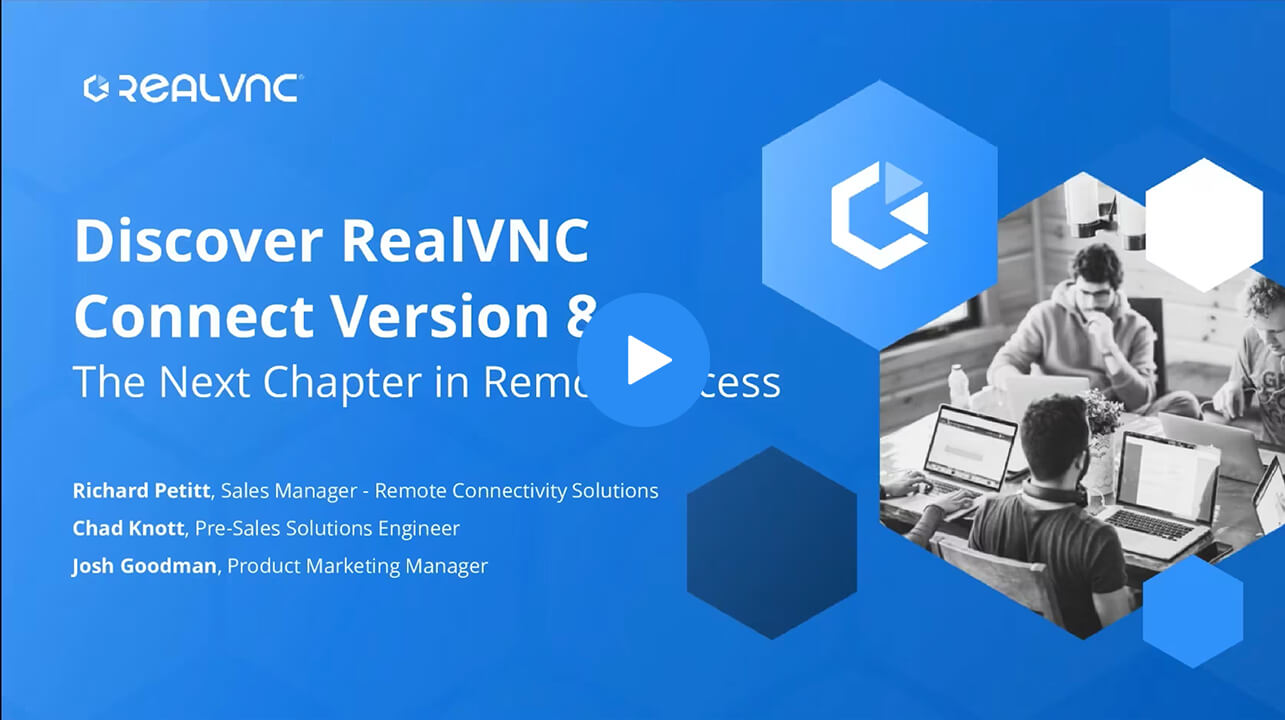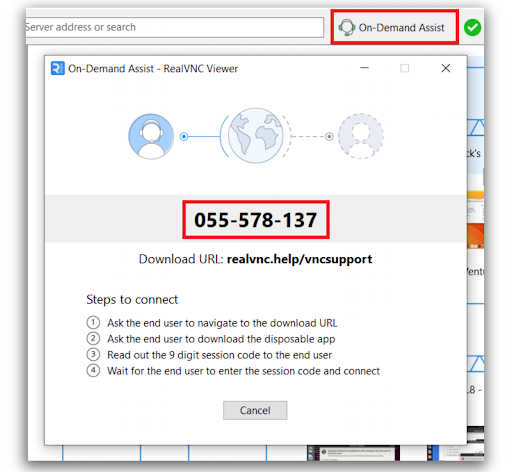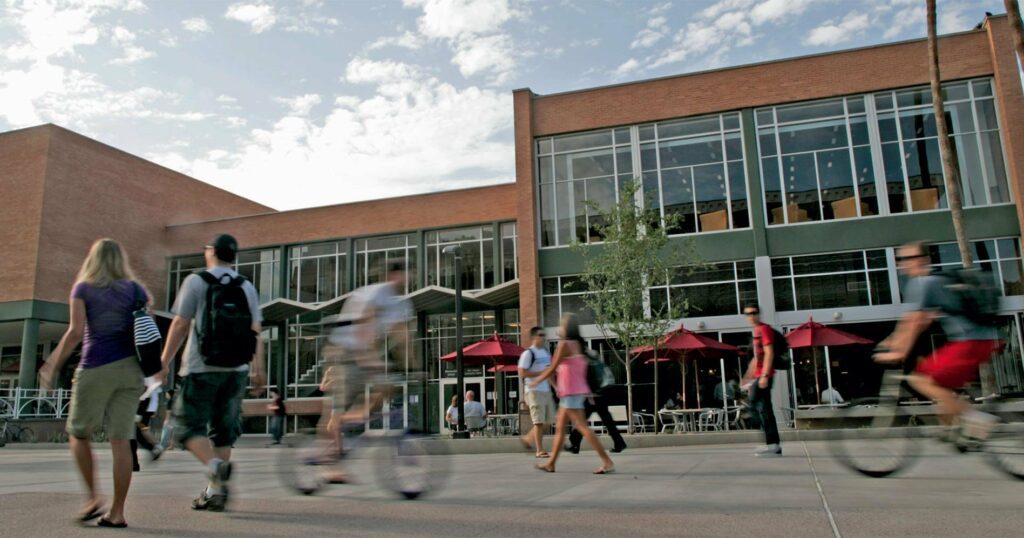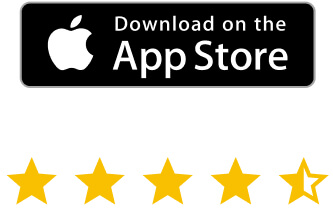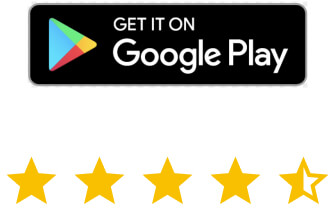This article applies to RealVNC Connect through version 7.
Before we dive in, let’s clarify the distinction: Android remote access provides full control over an Android phone, unlike basic screen sharing, which only mirrors the device display without interactive functionality.
Before you establish this remote connection, there are a few things to know. This guide will walk you through everything you need to gain remote control to an Android, including setup, security measures, and best practices.
Understanding Remote Android Access
Unlike screen sharing, remote access allows you to use the Android device remotely, but as if it were in your hands. So, if you need to manage apps, access files, provide remote support, or troubleshoot technical issues, remote access is the comprehensive solution that you’ve been looking for.
But what does full control really mean?
Let’s consider this example:
- An IT administrator needs to fix an issue on an employee’s Android device located in another city.
- There is no way for this person to go and fix the problem on the individual’s mobile device directly.
- With solutions like RealVNC Connect, they can remotely control an Android phone, navigate settings, update software, troubleshoot connectivity problems, and even guide the employee through an issue in real time.
Can businesses ignore remote access any longer?
Since work is no longer confined to a physical location, employees expect seamless remote access to corporate resources from wherever they are. Whether it’s accessing secure apps or retrieving data on the go, the flexibility remote access offers is now a must-have rather than a nice-to-have.
A few standout use cases where you would need to remotely access Android phone include:
- IT support and troubleshooting – Reduce downtime by resolving technical issues remotely, to minimize frustration for employees and customers alike.
- Device management at scale – Whether managing a handful of devices or an entire fleet across multiple locations, remote access helps keep operational efficiency in place.
- Field operations and logistics – Teams in the field can stay connected to core business applications without needing to return to headquarters.
Key Benefits for Businesses
The benefits of using a remote control app to manage your Android device remotely extend beyond flexibility. Let’s explore them below.
With Remote Control, You Get More Done, from Anywhere
They say work smarter, not harder, right? Remote access means your team can keep things moving, whether they’re in the office, at home, or halfway across the world.
Think about an employee traveling for work who suddenly needs access to a crucial document stored on their computer screen.
The result? Less downtime, more productivity, and happy teams that can focus on what really matters instead of scrambling for workarounds.
💡 Pro tip – Use remote access to help onboard new employees quickly. Set up their devices without having them come into the office.
Cut Costs without Cutting Corners
Every business wants to save money, but cutting costs the wrong way can backfire. Remote access is one of those smart investments that pay off big time. Instead of spending thousands on IT travel expenses or on-site troubleshooting, your tech team can fix things remotely in minutes.
A common scenario? A field team member’s remote Android device isn’t syncing with the central system. Instead of dispatching IT support across multiple locations, a quick remote session can pinpoint the issue and get things back on track, which saves time, money, and a ton of frustration.
💡 Pro tip – Keep track of how many support tickets are solved remotely vs. on-site to see the direct cost savings.
Better, Faster Support, when It Counts
In business, time is money. When employees or customers run into tech issues, they want solutions yesterday. Remote access allows IT teams to jump in instantly, diagnose the problem, and get things running.
Freedom to Work How You Want
Business isn’t tied to a desk anymore. Scaling up operations? No problem. Need to support a growing remote workforce? Easy. A good remote access solution makes it possible to expand without overloading your IT team or compromising security.
💡 Pro tip – Look for a remote access solution that integrates with your existing IT stack for a smoother workflow.
Setting Up Remote Access with RealVNC Connect
Before diving into remote access, your system must meet the necessary requirements for a proper user experience. Let’s go through these below.
System requirements
To use RealVNC Connect effectively, make sure you tick the following boxes:
- Android 8.0 (Oreo) and above.
- A stable internet connection (Wi-Fi or mobile data) with at least 1 Mbps upload/download speed for optimal performance.
- RealVNC Server must be installed and granted the necessary permissions for remote access.
Installation process
- Download the apps:
- On your Android device, install RealVNC Server from the Google Play Store.
- On your computer or mobile device, install RealVNC Viewer.
- Sign in and connect:
- In the RealVNC Viewer (on your controlling device), select On-Demand Assist to generate a unique 9-digit code.
- In the RealVNC Viewer (on your controlling device), select On-Demand Assist to generate a unique 9-digit code.
- Initiate the connection:
- Open the RealVNC Server app on the Android device and enter the 9-digit code.
- Tap Connect to establish a session.
- Enable full remote control:
- Select Remote Input, then go to device Settings > Accessibility and enable RealVNC Server for accessibility services.
- Return to the app and confirm that remote input is enabled.
- Start the remote session:
- Once setup is complete, tap Start Now to begin the session.
Configuration best practices
For optimal performance and security when using RealVNC Connect to control Android devices and more, follow these tips:
- Network optimization tips:
- Use a reliable Wi-Fi connection over mobile data for better stability.
- Reduce background applications on the Android device to improve performance.
- Recommended security settings:
- Turn on multi-factor authentication (MFA) for added protection.
- Regularly update the RealVNC apps to patch potential vulnerabilities.
- Performance optimization strategies:
- Adjust video quality settings in RealVNC Viewer to balance performance and data usage.
- Ensure the Android device has sufficient storage and processing power for smooth operation.
Using Remote Access Features for Remote Control (Android phone)
Once RealVNC Connect is set up, you can take advantage of its feature set to gain remote Android device control with ease:
Essential controls
With RealVNC Connect, gaining Android remote control and using the device remotely feels as natural as using it in person. You can tap, swipe, and interact with apps just as they would on the physical device. This makes it easy to manage apps, update settings, and troubleshoot issues without needing to be physically present.
Advanced functionality
The platform supports session screen recording, allowing you to capture remote sessions for training, auditing, or troubleshooting purposes. For users who need precise remote control for their Android phone, custom keyboard mapping is available. This feature allows for the assignment of frequently used shortcuts.
Enterprise features
- The team management capabilities allow IT administrators to group devices based on departments or roles.
- Security remains a top priority, with access control options that allow businesses to define user roles and permissions, so that sensitive data is accessed only by authorized personnel.
- Additionally, audit logging features provide a detailed overview of all remote sessions.
Security and Best Practices
With great power comes great responsibility. Remote access opens doors, but it also demands strong security measures to prevent unauthorized access.
RealVNC Connect addresses this by offering:
- End-to-end encryption (AES 256-bit) to safeguard sensitive information.
- Granular access control, so that only authorized personnel can connect to specific devices.
- Multi-factor authentication (MFA), which adds an additional layer of verification beyond just passwords.
- Session timeout settings also enhance security by automatically disconnecting idle sessions.
Performance optimization
To maintain optimal performance, it’s important to manage bandwidth effectively. Adjusting video quality settings and optimizing network configurations can help obtain that smooth remote access experience. For example, using a wired internet connection whenever possible can minimize latency and improve connection stability.
Regular troubleshooting is also recommended. Verify firewall settings, update the RealVNC Server app, and periodically check device health.
Stay Connected Anytime, Anywhere with RealVNC
Congratulations! You’ve now got a solid understanding of how to remotely control and access an Android phone with ease and confidence. The best part? Remote control allows you to stay productive from anywhere. Here’s a quick recap of the key takeaways from this guide:
- Remote access allows full control of a device (like an Android tablet or a phone) beyond simple screen sharing.
- Security best practices, such as encryption and multi-factor authentication, are crucial for safe remote connections.
- Check out our performance optimization tips for a smooth, lag-free experience.
With RealVNC, remote access is effortless and secure, regardless if you’re managing remote devices for a growing business or staying connected to your personal data. Designed with powerful features like encrypted connections, multi-device support, and a user-friendly interface, RealVNC makes sure you have everything you need to stay in control.
Get started, for free. Whenever you’re ready.