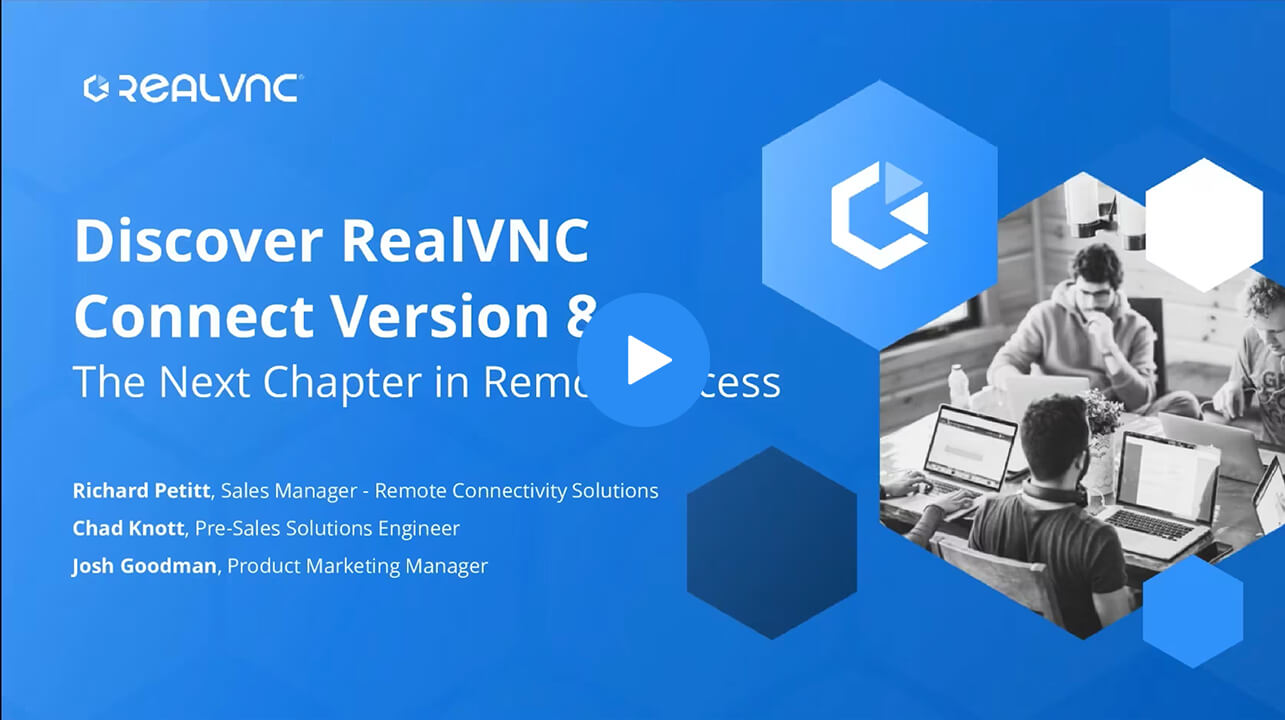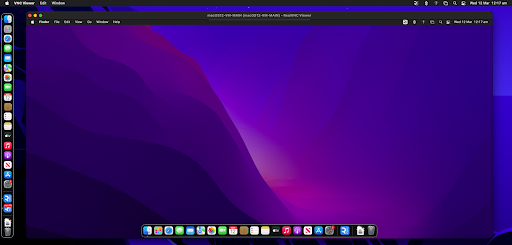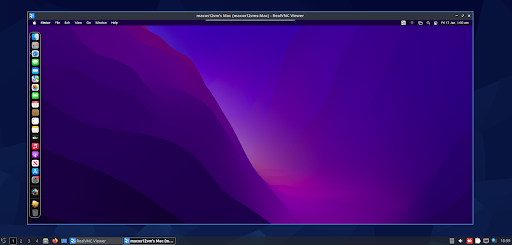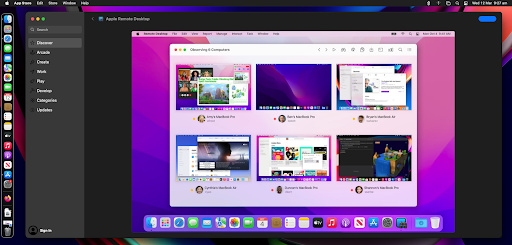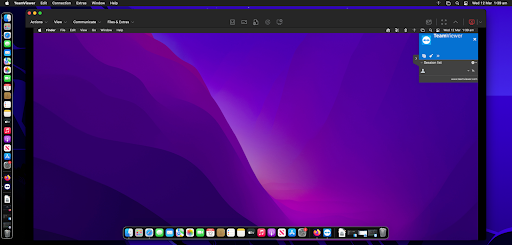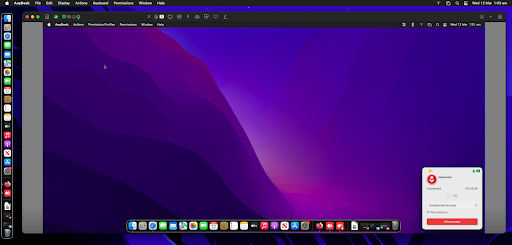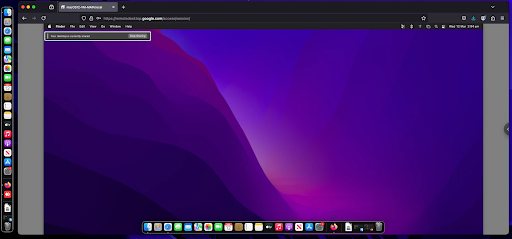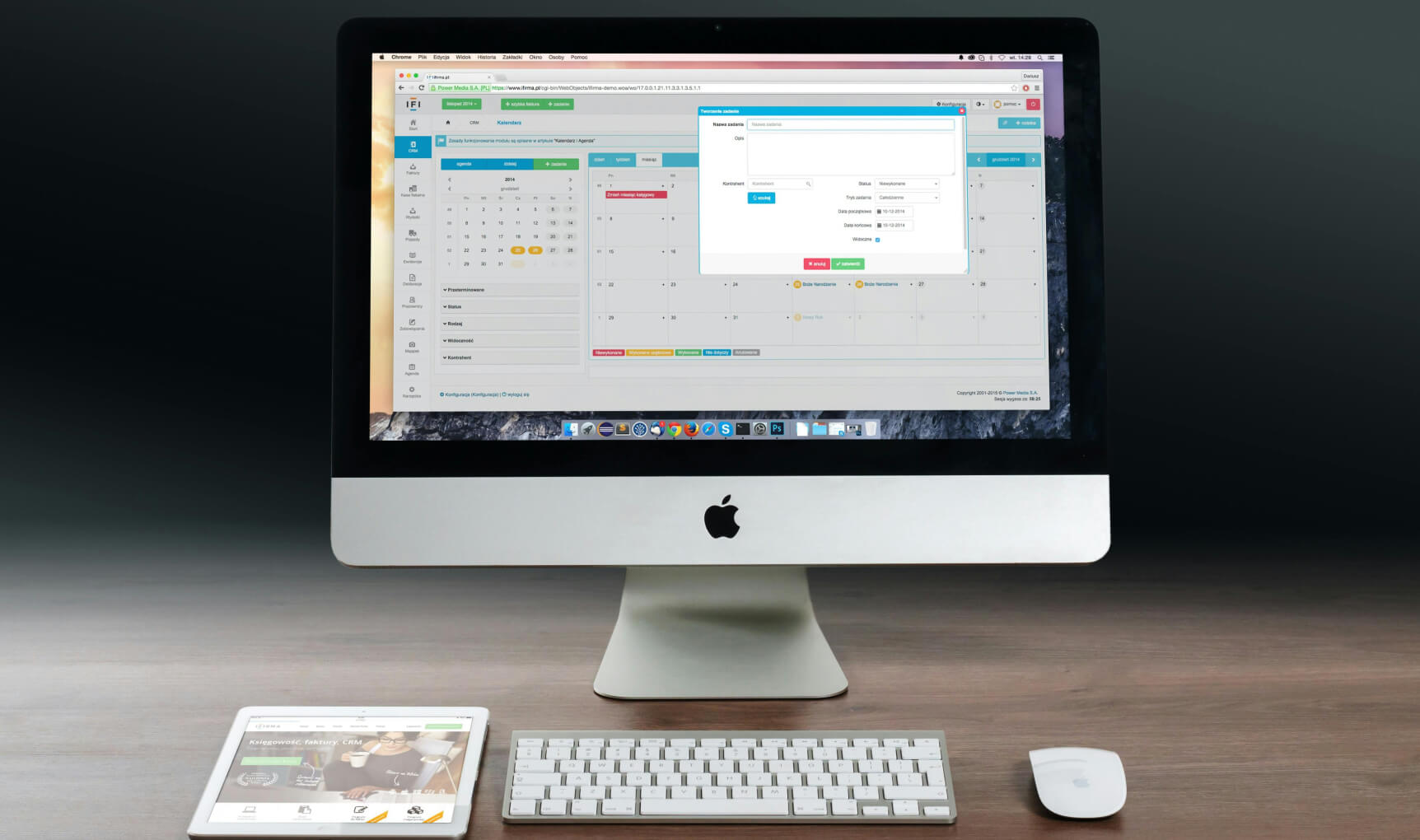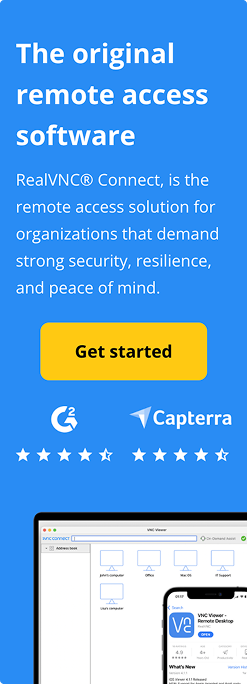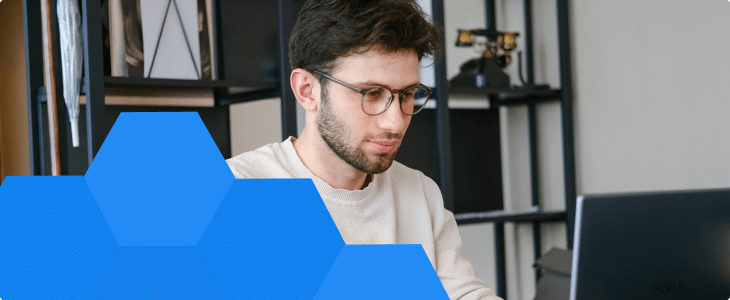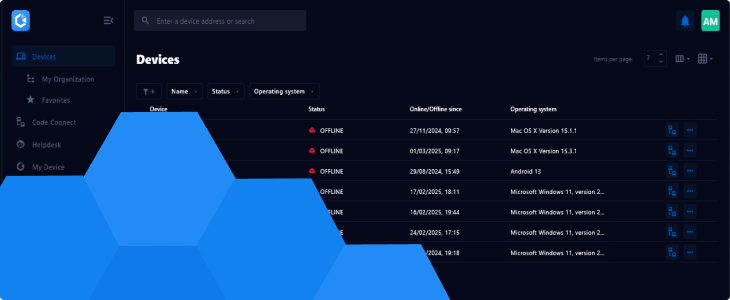While macOS only enjoys 16% of the desktop OS market share, it’s still the most popular choice for many developers, designers, and creative professionals. This is mostly due to the stability, standardization, and security of the operating system.
If your business depends on users who use Apple computers, your remote strategy needs to support a remote desktop for Mac, even if you’re running a predominately Windows or Linux infrastructure.
A reliable remote desktop solution means that Mac users can connect not only to their fellow Mac users’ desktops but to Linux and Windows too. Apple users have historically been disadvantaged when it comes to remote desktop solutions, with their native remote access solution lacking cross-platform support and not being included by default.
On the flip side, there are a number of third-party software that offer native-like support for macOS with enterprise features and work seamlessly across different operating systems.
In this guide, we’ll explore Apple’s native remote access application and four other alternatives macOS users can install to remotely control Macs, Windows, and Linux computers.
We’ll take a look at how their features, security, and performance compare, and highlight why products like RealVNC offer the most flexible and business-friendly options for macOS users and tech support.
How Remote Access Software Works on macOS
If your business relies on Macs and users who require them for their work, it’s essential to understand that remote access on macOS can be a little more difficult to configure than a Windows or Linux machine due to a lack of native support.
The requirements, though, are the same. Any remote access software for a Mac needs to be able to allow secure remote access, control a desktop, and provide access to and from Apple devices and PCs running Windows and Linux.
What Is a Remote Desktop App?
Remote desktop apps let users remotely access and interact with a Mac computer from a different location as if they were sitting right in front of it. With a remote session, employees, IT teams, and creatives can run their favorite macOS-specific applications, transfer files without having third-party NTFS-to-APFS support, and manage workflows.
For Mac users themselves, a remote PC solution needs to allow more than just screen sharing of the desktop and basic control. These solutions should be optimized for macOS security, the multi-monitor setups common with design and creative work, and Apple-specific input methods such as command key and Magic Trackpad gestures.
How Does Remote Access Differ from VPNs and Cloud-Based Access?
Users of both technologies have probably noticed there are some crossovers when it comes to remote access via VPN and cloud-based platforms such as Azure. When it comes to desktop access, however, there are some important differences:
- Remote desktop apps allow full control over a Mac computer, letting users run applications, manage files, and perform system tasks as an administrator.
- Virtual Private Networks (VPNs) provide secure access to local devices via a company’s internal network but don’t allow users to actually control a remote PC.
- Cloud storage services such as iCloud, Google Drive, and even administrative centers like Azure let users access and edit files remotely, but they can’t provide any control over a remote computer itself.
For Mac-based businesses, a remote desktop application is required for tasks that VPNs and cloud storage alone can’t handle, such as server management, video editing, and remotely accessing macOS-exclusive software.
What Are the Use Cases for Remote Desktop Software for Mac?
Having full control of a Mac desktop is valuable across several industries, but especially in fields where macOS is the preferred platform.
IT Support and Administration:
- Remote troubleshooting for Mac computers across different locations.
- Apple device asset management remotely without in-person access.
- Maintaining older servers running the discontinued Mac OS X Server environment for legacy purposes.
Software Development and Testing:
- Remotely accessing Xcode builds on a Mac Mini from a Windows or Linux machine.
- Running macOS-exclusive applications while using a different operating system.
- Testing cross-platform compatibility for hybrid applications.
Creative Workflows and Media Production:
- Video editors that need to remotely access high-powered Mac devices with GPU computing for high-performance editing.
- Graphics designers working in Photoshop or Sketch without transferring huge RAW files.
- Audio engineers using local low-latency hardware sound transmission for Mac-based production tools.
Enterprise and Remote Work Environments:
- Employees who need to access company-issued Macs from home while maintaining IT security policies.
- Secure remote file transfer between office and personal Mac computers without having to use third-party file system converters.
- Remote access for executives who often select to use an Apple device for personal use over company-issued Windows laptops.
Remote Desktop vs. Screen Sharing: What’s the Difference?
Some Mac users assume that screen sharing tools like macOS’s built-in Screen Sharing or Zoom’s remote control feature can replace a dedicated remote desktop app—but there are major differences:
Feature | Remote Desktop App | Screen Sharing |
Full Control | Yes, allows full remote PC access | Limited, requires user approval |
Performance | Optimized for low-latency, high-resolution streaming | Often laggy, not built for intensive tasks |
Security | Encrypted remote sessions, MFA, and access controls | Weaker security, relies on one-time approval |
File Transfer | Integrated remote file transfer support | No built-in file transfer |
Use Cases | IT management, creative workflows, software development | Basic collaboration and troubleshooting |
Why the Right Remote Desktop App Matters
A well-optimized remote desktop app means that Mac users get seamless remote control, secure access, and efficient workflows for professionals. Whether you’re a designer, a dev, or part of the team that is responsible for remote assistance for Apple devices, having a tool that can perform all these tasks in one is the most ideal solution.
RealVNC Connect delivers a high-performance remote access solution that has Mac users in mind rather than an afterthought. It provides not only Mac-to-Mac remote desktop management but also smooth and high-quality performance compared to other operating systems commonly found in enterprise environments that cater to design and creative sectors.
With enterprise-grade encryption, cross-platform support, and a secure, reliable remote experience, it’s an ideal choice for businesses that need flexibility without compromising security.
Key Features Every Mac Remote Desktop Solution Must Have
Mac users expect more than just a basic remote access experience, as they need a remote screen solution built for macOS workflows, enterprise security, and seamless performance across all devices.
A remote strategy should offer these features to maintain the secure, high-performance experience Mac users have come to expect.
1. Security & Compliance: Keeping Your Remote Mac Safe
When handling sensitive data or managing remote teams, security must be front and center. Strong remote desktop access should include:
- Encryption Standards: AES-256 and TLS encryption to protect your remote session from anyone who might intercept the data.
- Authentication Protocols: Apple ID integration, Multi-Factor Authentication (MFA), and role-based access permissions keep other computers from accessing your Mac without authorization.
- Regulatory Compliance: If your business belongs to a sector with strict guidelines and frameworks regarding data privacy and security, such as GDPR and HIPAA, then your remote solution must comply with these standards.
Even if your Mac is on the same network or halfway across the world, a secure and reliable remote desktop app ensures efficiency without sacrificing security.
2. Performance and Usability for macOS Users
A remote desktop connection should feel as smooth as being right in front of the remote screen. This is especially important for designers and creatives who need to work on graphics and video in real time. Key performance features need to include:
- Stable Connectivity: Regardless of the quality of the Internet connection, remotely accessing a Mac PC needs adaptability for differing types of network conditions.
- Multiple Monitor Support: Many Mac users rely heavily on multi-monitor setups, so a remote app must respect the native macOS display configurations, keeping full Retina resolution intact.
- Apple Silicon Optimization: Whether using an M1-, M2-, or M3-powered Mac, native support means that remote sessions run as smoothly as if they were local.
Using a remote access solution like RealVNC Connect means you can still have a Mac-like experience even when using another operating system to connect. Imagine connecting to your MacBook Pro from Android devices and still retaining crisp image quality. With RealVNC Connect, it’s not only possible but available right now.
3. Enterprise Features, MDM, and IT Management
Businesses need more advanced features in a remote access solution than what is available to individuals. An enterprise-grade macOS remote desktop solution should have:
- Centralized IT Control and Mobile Device Management (MDM): IT teams can monitor and manage remote devices across locations, keeping every desktop version updated.
- Support for Multiple and Unlimited Users: If you’re a small business that is expanding or a large-scale enterprise that scales up and down, scalable user management makes it easy to expand remote access as your team grows.
- Remote Printing and File Transfer: If you need to print from a remote Mac to a local printer or transfer files between devices of different OS, a strong enterprise remote access solution should make it seamless.
For companies using a mixture of Windows Domain networks and Mac client LDAP integration, RealVNC Connect can provide SSO (Single-Sign-On) capabilities that integrate with Active Directory for enhanced security and user authentication, even for Mac users.
The 5 Best Remote Desktop Software Solutions for Mac
Finding the best remote desktop software for Mac is about convenience and secure, high-performing remote access wherever and whenever you need it.
We’ve explored some of the best remote desktop tools that stand out for their simplicity, reliability, and strong commitment to Mac compatibility. Whether you’re a small business owner needing flexible remote access, an IT administrator tasked with managing multiple systems, or a creative professional working across devices, these solutions have you covered.
1. RealVNC Connect for Mac: The Most Secure Remote Desktop Solution for macOS
Serious Mac users need a serious remote access solution, one that has clearly kept them in mind. RealVNC Connect for Mac delivers exactly that, with enterprise features like unattended access, functionality across multiple platforms, and high-grade security by default—not just after you have configured it.
A Remote Desktop Experience Designed for macOS
A lot of companies tend to just treat macOS as an afterthought, but RealVNC Connect is fully optimized for Mac computers, ensuring a native, seamless experience, even on older versions like Ventura and Monterey. You get:
- A macOS interface that stays true to its native experience with responsive remote interactions.
- Multi-monitor support, so your remote setup mirrors your full workstation.
- Remote printing lets you send documents to nearby local printers with native drivers.
- Remote file transfer is as simple as drag-and-drop without needing to install additional support for Windows NTFS and Linux EXT3 and ZFS.
The RealVNC Connect experience is standardized across Windows and Linux too. With your Mac, you can remotely access a Windows computer to run a Windows app or connect to a Linux desktop for development and administration tasks.
Security That Goes Beyond Standard Protections
RealVNC Connect takes security seriously. In fact, the platform treats every single connection as though it’s taking place within a hostile environment, by default. With RealVNC Connect, Mac users can expect:
- End-to-end AES-256-bit encryption so connections start, stay, and end privately.
- Even if one session key were to be compromised, perfect forward secrecy means all past sessions remain protected.
- Multi-factor authentication and domain authentication with user logins staying off of the RealVNC platform if required.
- IT teams have complete control over who accesses remote Mac sessions with complete granular control.
- Fully GDPR, HIPAA, and ISO 27001 compliant and undergoes frequent white box security audits to ensure it can be trusted.
Unlike many third-party remote access solutions with a cloud-based component, RealVNC Connect has zero visibility into your sessions. This means not even RealVNC itself can see what is happening, your privacy stays 100% intact at all times.
Fast, Responsive, and Built for Usability
For designers and creative professionals, lag is your worst enemy, especially when you’re remotely trying to edit and collaborate in real time. RealVNC is designed to keep connections lag-free, even over slower networks, thanks to:
- Technology that adapts to fluctuations in bandwidth, preserving the image quality and reducing pixelation and scaling issues.
- Remote sound streaming, so you can hear Mac system audio on your local device. It’s a must-have for multimedia work and last-second presentations.
- The capability of session recording for IT teams who need to review an event or system issue for training and troubleshooting.
The interface itself is simple and easy to navigate, even for technical users. RealVNC Connect also keeps your session free of popup windows for a full-native macOS experience, regardless of device.
Work Across Almost Any Device. Not Just Macs.
Mac users who need to connect remotely to other computers aren’t left out either. Unlike macOS’s native remote access solution, RealVNC Connect gives users the flexibility to connect to:
- Remotely access a Mac from a Windows computer, Linux machine, or iOS and Android device.
- Use a Windows computer to run a Windows app or connect to a Mac for macOS applications.
- Use a Mac to remotely connect Windows Terminal Server sessions and VNC sessions on headless Linux servers, Windows Server Core, and VM appliances.
For macOS users who have felt left behind in an industry that caters to Windows and Linux, RealVNC Connect offers a flexible, Mac-native remote access solution with enterprise-grade security and support out of the box.
Administrators can deploy the application alongside Windows and Linux clients without the hassle of having to use multiple platforms. Additionally, with offline deployment options and management bundles available as add-ons, IT teams will find it easy to integrate into existing environments.
2. Apple Remote Desktop: Apple’s Built-In But Limited Option
Apple Remote Desktop is Apple’s official and native remote access tool. It’s built specifically for IT administrators and individuals who need remote control, file transfers, and to manage system updates within Mac-only environments.
It works quite well within these limited settings, but it lacks cross-platform support, and advanced security features outside of Apple’s own ecosystem and might be unaffordable for some businesses.
Limited Security and Cross-Platform Support
If your business runs a 100% macOS shop, the application provides a native Apple experience, and administrators will find it quite easy to deploy. If your business also uses Windows and Linux computers, you might be out of luck as it has extremely limited cross-platform support.
Setting up the access and server component of Apple Remote Desktop requires significant configuration changes and administrator access, but once set up, it runs seamlessly and flawlessly as a native part of the operating system.
In terms of security, encryption levels are completely out of users’ control. While the latest versions of macOS do support 2048-bit RSA authentication and data encryption, clients running macOS 12 are limited to Secure Remote Password (SRP) protocol and 128-bit AES.
It also lacks multi-factor authentication and granular access control, making any remote sessions inadequate in terms of security to be compliant with modern strict privacy and data control frameworks.
Enterprise Use and Flexibility
Apple Remote Desktop requires a one-time payment which can vary depending on which region it is purchased in. U.S. customers can expect to pay close to $80 for a single license, making it quite expensive for IT teams that may require hundreds of licenses.
It also works best across the same network, but much like Microsoft’s Remote Desktop Protocol (RDP) solution, it lacks the security capability to be trusted on public-facing networks without serious network hardening.
For small businesses with a handful of Mac assets, it will serve basic needs. However, for organizations that require scalable and secure cross-platform remote access, RealVNC Connect is a more cost-effective and powerful solution.
3. TeamViewer: Versatile Remote Access, Some Limitations
TeamViewer is a well-known remote desktop software that supports macOS, Windows, and Linux devices. It has a very user-friendly interface and supports high-image quality over high-latency connections, making it a popular choice for businesses and IT support teams.
The platform now offers a cloud-based and in-browser option for remote access with the classic-style combined server and client software still available for use and download.
Security and Authentication
TeamViewer has strengthened its account authentication and security over the past few years. The software was famously involved in a lot of tech support scams during the last decade, leading many organizations to block its use entirely.
The good news is that the company has overhauled its security to include SSO login options for Google, Microsoft, and Apple authenticated accounts only, as well as two-factor authentication for end users.
Its cloud-based and in-browser remote session feature is handy for administrators to manage multiple devices at a time, and the full-featured client supports unattended access.
Unlike RealVNC Connect, which offers end-to-end encryption and zero visibility for remote sessions, TeamViewer’s cloud-based model requires trusting its servers for secure remote access.
Deployment and Performance
Like with many apps on macOS, installing TeamViewer requires manual assignment of permissions across multiple systems—accessibility, hard drive access, and screen sharing. Once installed, it performs quite well, and the additional security hardening becomes more obvious when an account login is required to establish an outgoing connection.
The client side doesn’t require an account, making it an ideal solution for support teams dealing with personal Macs rather than enterprise assets. Some Mac users might find TeamViewer’s lack of support for older versions of macOS frustrating, requiring them to dig through previous versions and then manually upgrade to even establish or receive a connection.
Performance-wise, the default settings disable the background, and adaptive quality control maintains the native aspect ratio with some blurring. Performance starts to suffer when quality is increased manually for the remote connection, with pixelization and severe lag becoming issues over the cloud-brokered connection.
In terms of pricing, the premium and corporate plans, which allow 300 and 500 unattended devices, respectively, are more expensive than alternatives but do come with unlimited device connections, including mobile devices.
It’s a strong cross-platform remote access tool, but its complex setup and inconsistent performance, coupled with a high price tag, make RealVNC Connect a more affordable and enterprise-friendly alternative.
4. AnyDesk: Lightweight Remote Desktop Software
Well-known for its lightning-fast and high-quality performance, even over the worst connections imaginable (even satellite), AnyDesk is a favorite among creative professionals who use macOS and small businesses.
AnyDesk is a good choice for smaller businesses with team members using their Macs from home or needing to quickly remote into more powerful corporate assets for graphic design and multimedia work.
Fast, Efficient, and Flexible Deployment
Unlike TeamViewer, AnyDesk plays nicely across previous versions of macOS and requires minimal permissions to get up and running. It supports unattended access, and connections can be made without requiring the user to sign in, making it useful for freelancers and small business owners.
It has many enterprise features, such as remote printing, file transfers, and basic centralized management.
Large-scale enterprises will also be pleased to know AnyDesk supports on-premises installation and deployment and LDAP support for user authentication, but that’s where the enterprise-grade benefits end.
Security and Enterprise Compliance
While AnyDesk does support SSO login, multi-factor authentication, and ISO 27001 compliance out of the box, it requires additional configuration and tools to make it fully HIPAA compliant.
It also has run into a few security issues, the most notable of which was in early 2024 when its production environment was found to be breached during a security audit. In terms of security, it does feature some enterprise-grade security features such as privacy mode which blanks out screens while being remotely accessed, and 256-bit AES encryption with support for TLS 1.2.
Compared to RealVNC Connect, however, it lacks comprehensive granular control and centralized management. For businesses needing a more scalable and secure out-of-the-box solution, RealVNC Connect remains a more enterprise-ready option.
5. Chrome Remote Desktop: Free, But Very Limited
Chrome Remote Desktop is a very straightforward remote desktop app that’s designed for quick and occasional personal use. Since it runs directly in a Chrome or Firefox browser, installation is simple, and users can connect to and from macOS computers with minimal setup. However, it does lack most, if not all, features required by macOS users in an enterprise environment.
On macOS, the browser-based plugin needs to be installed before remote access can be established, but it does allow for basic file transfers, with uploaded files appearing on the desktop of the target machine.
The tool relies on an active Chrome or Firefox browser, and a constant internet connection, which limits its reliability for professional use, especially in environments where installing Chrome or Firefox is not allowed due to IT security policy.
Unlike the other options presented here, including RealVNC Connect, it doesn’t offer any performance optimizations beyond choosing the video protocol and automatic scaling.
While the response time is fast, the image quality is quite low, meaning it’s not suitable for macOS users who need a remote desktop for fine graphics and video editing work.
Security is entirely dependent on Google authentication, with zero granular access control or MFA enforcement outside of what Google provides. It’s a convenient and free option for casual remote access for macOS users, but it lacks the performance, security, and flexibility required for professional deployment.
In contrast, RealVNC Connect for Mac provides enterprise-grade security, cross-platform support, and a solution that is built on the principle of scalability for businesses and IT Teams.
Security and Privacy in Remote Desktop Access
Make no mistake. For businesses that rely on remote access software, security is an absolute necessity. Poorly secured remote desktop solutions for Mac can put sensitive company data at risk, expose intellectual property, and create vulnerabilities for cyberattacks.
The best remote desktop tools must combine strong encryption, strict authentication controls, and permissions that align with your business’s remote IT security policy. Anything less, and you’re simply creating an unnecessary attack vector.
Encryption and Authentication: Protecting Sensitive Data
A truly secure remote desktop connection is contingent on two things: encryption and authentication. Encryption scrambles the raw data, making it impossible to intercept and read, and authentication controls who gets remote access to what.
RealVNC Connect uses AES-256-bit encryption and Perfect Forward Secrecy, making sure that even if private keys are exposed, all past retained sessions remain completely protected. In contrast, Apple Remote Desktop has varying degrees of encryption depending on what clients are being connected to, making it not an ideal solution in terms of security for enterprises.
Authentication is just as important. While AnyDesk and TeamViewer both support MFA, their reliance on third-party providers for verified authentication can introduce risks. RealVNC Connect offers direct multi-factor authentication for on-premises installations, allowing businesses to choose their additional authentication methods, which include RADIUS, PAM, YubiKey, and Active Directory.
Preventing Unauthorized Access: Enterprise Security Protocols
Enterprise environments need controllable and highly configurable access permissions. RealVNC Connect allows IT administrators to set fine granular access and role-based permissions using company login credentials via Single-Sign-On (SSO).
This means remote access permissions can be controlled via the Group Policy set by administrators and don’t require external configuration via a third-party platform. Solutions like Chrome Remote Desktop completely lack this capability and place the burden of authentication configuration onto either the users themselves or whichever platform is responsible for authentication (in this case, Google Accounts).
Lack of access control generally means remote access solutions aren’t in compliance with HIPAA or GDPR without extensive modification of existing software solutions. For companies needing secure remote assistance and enterprise-level security that integrates with existing compliance management strategy out of the box, RealVNC Connect remains the most reliable choice.
Performance and User Experience on macOS
Mac users who rely on macOS’s fast and crisp graphics understand that performance can be just as important as security when it comes to remote desktop tools. Designers, developers, and media professionals absolutely need low-latency, high-resolution remote connections to stay productive, while IT teams need seamless remote support across multiple operating systems.
What remote access solutions can balance both?
Connection Speed and Responsiveness
AnyDesk is known for its fast, low-latency performance, even when using unstable networks like satellite and mobile coverage.
RealVNC Connect uses adaptive bandwidth technology to optimize remote connections, giving end users smooth performance even on very weak connections.
macOS Integration & Apple Security
Apple Remote Desktop offers native support and macOS integration, resulting in high-quality scaling and session image quality. However, it lacks optimization for external networks and mobile devices.
RealVNC Connect supports high and native resolution and multi-monitor support to produce the most Mac-native experience of all the third-party solutions.
Cross-Platform Access and Multi-Device Support
TeamViewer and AnyDesk allow remote access across multiple operating systems but require extensive permission requests, making a successful install on a Mac more complicated than Windows and Linux.
RealVNC Connect is simpler to install on macOS and provides a consistent user experience across Windows Computers, Linux, and mobile devices.
Choosing the Best Remote Desktop Solution for Your Needs
Ultimately, the right remote desktop tool for your macOS devices depends heavily on the specific needs of your business. However, regardless of intent, finding a solution that’s fit for purpose still needs evaluation between security, performance, and usability—all key factors when it comes to Mac users.
Some solutions do offer free plans alongside paid subscriptions for business, but it’s important to weigh the facts when considering free vs. paid models.
Free models are generally for individual use. They come with significant limitations, often in the form of useful enterprise features. It may also violate the terms and conditions of corporate vs. personal use. If your business were to use a free plan, auditing could end up costing you big in licensing fees.
Chrome Remote Desktop is completely free, and while it may be a cost-effective solution for freelancers and contractors, the lack of corporate features makes it not the ideal solution for SMBs, let alone large corporations.
RealVNC Connect strikes the best balance between enterprise-friendly features and affordability.
With significantly lower costs when compared to the AnyDesk and TeamViewer paid models, and especially the Apple Remote Desktop per device licensing, it is by far the best choice for macOS users when it comes to remote desktop access.
Why RealVNC Connect Stands Out for Mac Users
Mac users are often the professionals who are fulfilling your marketing needs with graphic design, editing your videos and presentations for corporate meetings, and developers who write the code that forms the backbone of your business.
So it’s no wonder they need remote access solutions that prioritize quality and a truly native macOS experience.
At the same time, IT teams need enterprise-level security, seamless cross-platform support, and reliable remote access that gives everyone in the business a standardized experience.
Among the best remote desktop solutions for Mac listed in this guide, RealVNC Connect strikes the perfect balance between performance, security, and scalability. With AES-256-bit encryption, support for corporate MFA, and data privacy framework compliance, RealVNC Connect is built to protect businesses without sacrificing the quality and speed macOS users need.
Add in flexible licensing, the ability to use it with multiple operating systems, and a free plan for up to three machines, and it stands out as the most cost-effective and enterprise-ready solution.
Try it today for free and experience the difference.